Lake Formation TBAC strategy
We recommend adopting a Tag-Based Access Control (TBAC) strategy in Lake Formation and setting the hybridMode flag
to false, disabling IAM management.
Rather than directly assigning permissions to individual resources, this approach uses tags on resources, and permissions are granted based on those tags to principals. This strategy simplifies data governance by significantly reducing the effort required to set up and manage permissions, especially in large environments.
Here is a summary of the key concepts involved in Tag-Based Access Control (TBAC):
- LF-Tags: Key-value pairs that are attached to resources.
- Resources: These include databases, tables, and columns registered in Lake Formation.
- Principals: IAM entities (Users, Roles, AWS IAM Identity Center, SAML), AWS accounts, Organizations, and Organizational Units.
- Grants: Permissions given to principals for accessing resources based on their LF-tags.
Tag-Based Access Control (TBAC)
Grants in TBAC are typically expressed as SQL statement pseudocode for easy conceptualization. These grants ultimately translate into CloudFormation/CDK constructs. We will reason about permissions in this SQL format.
A typical Grant expression might look like this:
GRANT ACCESS ON TAGS foo=bar AND spam=eggs TO DataLakeUserRules
LF-Tags follow a set of fundamental rules:
-
Grants are applied TO principals ON specific tags. For example:
GRANT ACCESS ON TAGS foo=bar TO user -
In a grant expression, all tag keys are evaluated using
ANDlogic, while tag values are evaluated usingORlogic. For instance:The user has access to resources tagged with both
foo=barANDspam=eggsGRANT ACCESS ON TAGS foo=bar AND spam=eggs TO userThe user has access to resources tagged with either
foo=barORfoo=bazGRANT ACCESS ON TAGS foo=['bar', 'baz'] TO user -
Tags assigned to resources are inherited, unless specifically overridden.
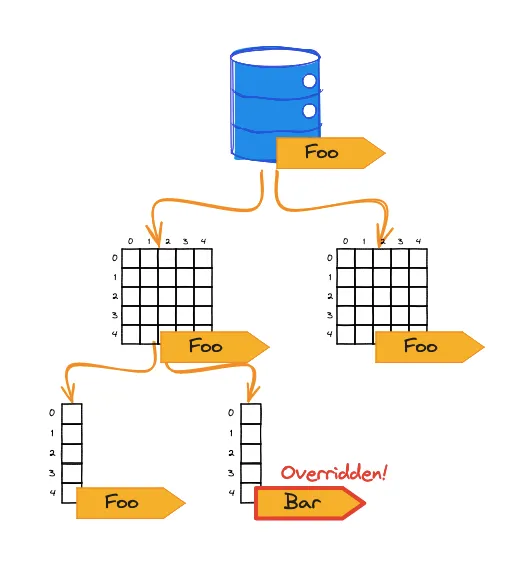
-
Grants ensure access to resources where ALL conditions specified are true.
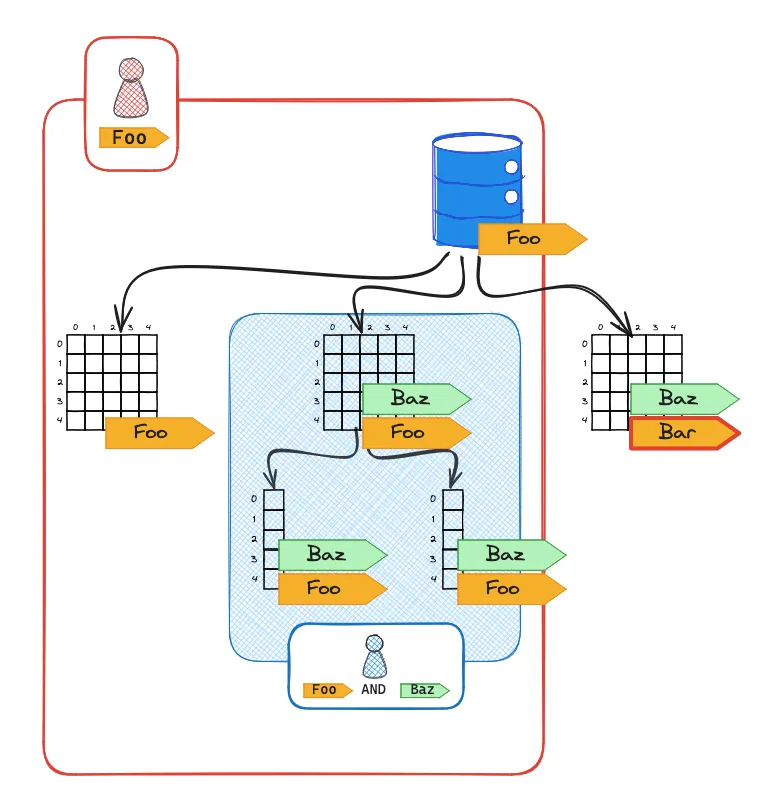
Limitations
There are a few limitations in designing flexible tag systems:
-
Tags are assigned to data catalog resources (databases, tables and columns), and each resource can have multiple tags, with a maximum of 50 tags and no duplicate keys.
-
A resource cannot have the same LF-tag key more than once. For example, you cannot apply both
team=salesandteam=marketingto the same table.One workaround is to embed the name inside the tag key, making the tag behave as a toggle, such as
team:sales=trueandteam:marketing=true. -
A
GRANTstatement cannot use anORcondition across different tag keys. The following statement is invalid:❌ Invalid
GRANT ACCESS ON TAGS foo=bar OR spam=eggs TO user✅ Valid
GRANT ACCESS ON TAGS foo=bar TO userGRANT ACCESS ON TAGS spam=eggs TO user
Best Practices
Here are some best practices and recommendations to consider when designing your tagging system:
-
LF-Tags are hierarchical. If you apply a
GRANTstatement to a high-level resource (like a database), this inherently grants access to all child resources (like a table) that share the same tag value. -
When creating a
GRANTstatement, remember that tags are AND-ed, not OR-ed. For example:GRANT ACCESS ON TAGS team:marketing=true TO executivesThis grants the
executivesgroup access to all resources tagged withteam:marketing=true.If the statement is modified to:
GRANT ACCESS ON TAGS team:marketing=true AND PII=true TO executivesThe
executivesgroup is granted access only to resources that are tagged with bothteam:marketing=trueandPII=true.
Tag Strategy
There is no one-size-fits-all solution, the most effective strategy is the one that aligns best with an organization’s structure. The recommended strategies are a modified version of the AWS Recommended Common LF-Tag Ontologies.
We suggest two strategies, pick the one that best fits your organization’s structure:
-
Product-based tagging: Tag resources based on the product/project they belong to and then create fine-grained permission grants per principal/team. Recommended for scenarios with many products and many teams. This approach scales with both products and team size but requires more effort in creating permission grants.
-
Team-based tagging: Tag resources based on the team that needs access, assuming that it is acceptable that the same team tag will have the same permission level to all resources they have access to. Recommended for simplicity when you have many products but only a few teams and can accept certain limitations. This approach scales with the number of products but not the number of teams, due to the 50-tag limit on resources.
Let’s consider a scenario with the following teams and roles:
Adminhas the roleRoleAdminDataEngineeringhas the roleRoleDataEngineeringDataSciencehas the roleRoleDataScience
We have the following products and their respective databases:
ProductA:Database1,Database2ProductB:Database3
Product-based tagging
This strategy involves tagging resources based on the product they belong to, followed by creating fine-grained permission grants per team.
Suggested Tags
We suggest to start with a basic tagging strategy and limiting the number of tags:
product:<product_name> = true: Tag resources belonging to a specific product.sensitive = [true, false]: Tag resources containing sensitive data (e.g., PII).
Resource Tagging
Start by tagging your resources, let’s only apply them to Databases to keep things simple. Apply the following tags:
Database1:sensitive=false,product:productA=trueDatabase2:sensitive=true,product:productA=trueDatabase3:sensitive=false,product:productB=true
Permissions
Admins need full access to all Databases, we don’t have to specify the senstive tag as the value is irrelevant.
GRANT FULL ACCESS ON TAGS product:productA=true TO RoleAdminGRANT FULL ACCESS ON TAGS product:productB=true TO RoleAdminThe following grants will allow the DataEngineering team full access to all Databases of all products that are not
sensitive. They will only be able to access Database1 and Database3.
GRANT FULL ACCESS ON TAGS product:productA=true AND sensitive=false TO RoleDataEngineeringGRANT FULL ACCESS ON TAGS product:productB=true AND sensitive=false TO RoleDataEngineeringThe DataScience team requires read only access to ProductB. So they can only access Database3.
GRANT READ ACCESS ON TAGS product:productB=true AND sensitive=true TO RoleDataSciencePros and Cons
This approach is effective when there are only a few products or databases that need to be shared across multiple teams. In this model, you assign a product tag to each resource once and then configure permission grants for every team that requires access to the product.
Advantages:
- You do not need to add additional tags to resources.
- Permission grants can be tailored to each team’s requirements.
Disadvantages:
- Creating permission grants for every team and product can become time-consuming and complex as the number of teams and products increases.
Example Scenario:
Assume you have 100 products or databases and 5 teams. If the SalesTeam requires access to 50 of these products, the following grants would need to be created:
GRANT READ ONLY ACCESS ON TAGS product:productA=true AND sensitive=false TO RoleSalesGRANT READ ONLY ACCESS ON TAGS product:productB=true AND sensitive=false TO RoleSales... repeat for remaining 48 productsIf a new product is introduced, you must also grant permissions to each relevant team. For example:
GRANT FULL ACCESS ON TAGS product:productNEW=true AND sensitive=false TO RoleDataEngineeringGRANT READONLY ACCESS ON TAGS product:productNEW=true AND sensitive=false TO RoleDataScienceGRANT READONLY ACCESS ON TAGS product:productNEW=true AND sensitive=false TO RoleSalesTeam based tagging
This strategy involves tagging resources based on the team that requires access. However, it is important to note that all resources associated with the same team tag will share the same permission level.
Suggested Tags
We suggest to start with a basic tagging strategy and limiting the number of tags: Here are the basic tags:
team:<team_name> = true: Assigned to resources that a specific team should access.sensitive = [true, false]: Indicates whether a resource contains sensitive data, such as Personally Identifiable Information (PII).
Resource Tagging
Start by tagging your resources, let’s only apply them to Databases to keep things simple. Apply the following tags,
assuming that we always have the team:Admin=true tag on all resources, as they must always have access to all
resources:
Database1with tags (sensitive=false,team:Admin=true)Database2with tags (sensitive=true,team:Admin=true)Database3with tags (sensitive=false,team:Admin=true)
Permissions
Since Admins need full access to all Databases, we don’t have to specify the senstive tag as the value is irrelevant.
GRANT FULL ACCESS ON TAGS team:Admin=true TO RoleAdminFor the DataEngineering team to have full access to all Databases that are not sensitive, we need to specify their
grants as:
GRANT FULL ACCESS ON TAGS team:DataEngineering=true AND sensitive=false TO RoleDataEngineeringBut now we have to add tags to our resources, our Databases now look like:
Database1with tags (sensitive=false,team:Admin=true,team:DataEngineering=true)Database2with tags (sensitive=true,team:Admin=true,team:DataEngineering=true)Database3with tags (sensitive=false,team:Admin=true,team:DataEngineering=true)
The DataScience team requires read only access to Database3.
GRANT READ ACCESS ON TAGS team:DataScience=true AND sensitive=false TO RoleDataScienceBut again, we have to add tags to our resources, our Databases now look like:
Database1with tags (sensitive=false,team:Admin=true,team:DataEngineering=true)Database2with tags (sensitive=true,team:Admin=true,team:DataEngineering=true)Database3with tags (sensitive=false,team:Admin=true,team:DataEngineering=true,team:DataScience=true)
Pros and Cons
This approach is effective when you need to share many products or databases with a small number of teams and can accommodate the restriction that all resources with the same team tag share identical permissions. You define the permission grant once for the team’s tag and apply it to all resources requiring access.
Advantages:
- Reduces the need for multiple permission grants.
- Straightforward to manage with a limited number of teams.
Disadvantages:
- Requires tagging resources for each team, which can become cumbersome.
- Teams with the same tag will have identical permissions for all tagged resources.
- Limited scalability due to the 50-tag resource limit.
Example Scenario:
Consider a situation with 100 products or databases and 5 teams. If the SalesTeam requires access to 50 of these
products, you would need to update the tags on each database:
Database1with tags (sensitive=false,team:Admin=true,team:DataEngineering=true,team:Sales=true)Database2with tags (sensitive=true,team:Admin=true,team:DataEngineering=true,team:Sales=true)Database3with tags (sensitive=false,team:Admin=true,team:DataEngineering=true,team:DataScience=true,team:Sales=true)- … repeat for remaining 47 products/databases
When introducing a new product or database, you must also update its tags for each relevant team:
DatabaseNEWwith tags (sensitive=false,team:Admin=true,team:DataEngineering=true,team:Sales=true)